Now Reading: Introduction to Automatic Motion Retargeting in AniFuzion
-
01
Introduction to Automatic Motion Retargeting in AniFuzion
Introduction to Automatic Motion Retargeting in AniFuzion
AniFuzion, an online animation tool by Visual Paradigm Online, offers a feature called automatic motion retargeting that makes creating seamless animations easier. This feature allows you to apply pre-made actions to various characters without manual adjustments, saving time and effort. It’s great for beginners and professionals alike, helping you focus on creativity rather than technical details.
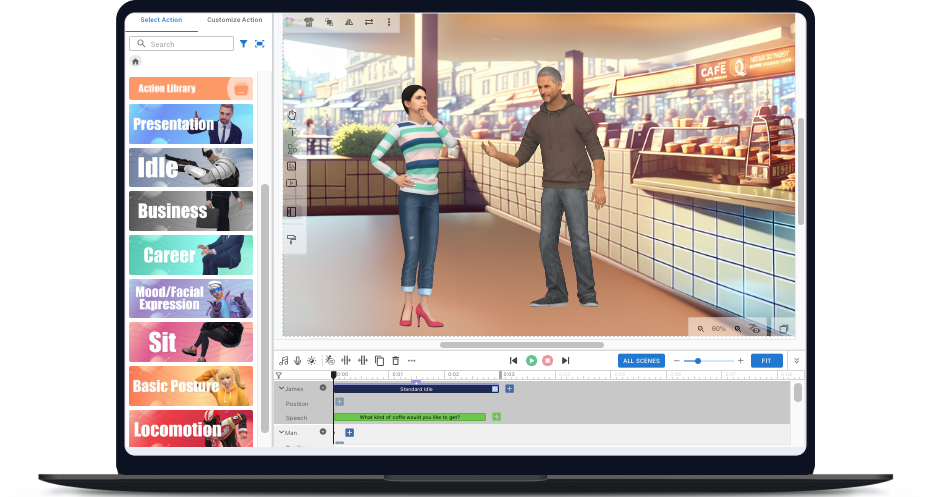
Steps to Create Seamless Animations
Follow these steps to use automatic motion retargeting in AniFuzion:
- Create a Character:
- Go to the Character Library and select a character, such as a cartoon or realistic style. All characters have pre-computed skeletal data for compatibility, ensuring smooth motion application.
- Choose an Action:
- Access the Action Library with over 2,000 pre-made motions, like Standard Idle or Stand. Pick one that fits your scene, and it’ll work with your character thanks to automatic retargeting.
- Customize with Motion Mixer:
- Use Motion Mixer to blend actions, e.g., have a character stand while typing. Click ‘+’ on the action bar, search for another action, choose the body part (like upper body), preview, adjust speed or trim, then set to timeline for natural results.
- Complete the Sequence and Fine-Tune:
- Add more actions by clicking ‘+’ and selecting from the library; AniFuzion blends transitions automatically. Use the Pose Offset Tool to tweak poses: drag the playhead, edit joint rotations, and finish for polished animations.
Examples and Applications
- Educational Videos: Create a character explaining the water cycle, pointing to diagrams while speaking, using mixed actions for a dynamic presentation.
- Marketing Promos: Show a character demonstrating a product, combining holding and gesturing actions for engaging ads.
- Personal Projects: Animate a story with characters performing sequences like running and waving, enhancing narrative flow.
Survey Note: Comprehensive Guide to Using Automatic Motion Retargeting in AniFuzion
This section provides a detailed exploration of creating seamless animations in AniFuzion using its automatic motion retargeting feature, drawing from the provided blog post and supplemented by general animation principles. The aim is to offer a thorough tutorial for users of all levels, ensuring clarity and practical application.
Background and Context
AniFuzion, developed by Visual Paradigm Online, is an online platform designed to democratize animation creation, making it accessible to users regardless of technical expertise. Automatic motion retargeting is a key feature that simplifies the process by allowing the transfer of motion data from one character to another, even with different skeletons or proportions, without manual intervention. This is facilitated by pre-computed skeletal compatibility data for characters in the library, ensuring natural and seamless animations.
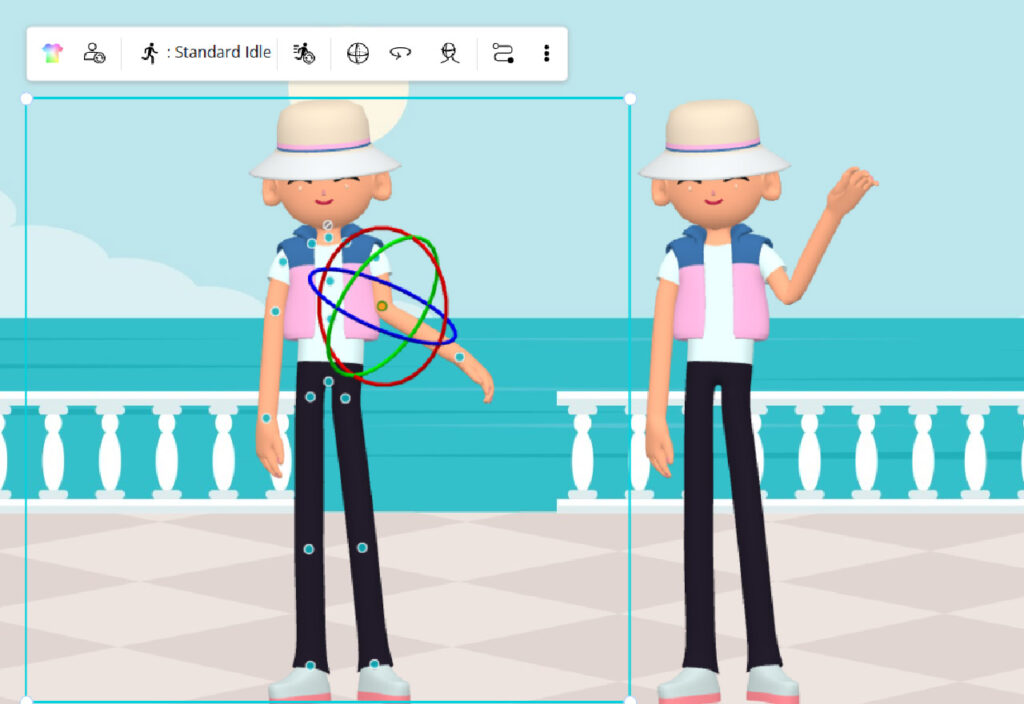
The blog post, “Creating Seamless Animations in AniFuzion with Automatic Motion Retargeting: A Deep Dive,” highlights how this feature saves time and effort, enabling users to focus on creativity. Research suggests it enhances engagement through visually appealing content and empowers users with extensive customization options, aligning with AniFuzion’s mission to make animation a universal language for education, marketing, and personal projects.
Detailed Steps for Using Automatic Motion Retargeting
The following table outlines the steps to use automatic motion retargeting, extracted from the blog post, with additional context for clarity:
| Step | Description | Details |
|---|---|---|
| 1 | Create a Character | Navigate to the Character Library, select a character (e.g., Cartoon, Realistic). All characters have pre-computed skeletal compatibility data for motion retargeting, ensuring compatibility with actions. |
| 2 | Choose an Action | Access the Action Library with over 2,000 pre-made motions (e.g., Standard Idle, Stand). Select an action; these are optimized for compatibility, allowing seamless application to chosen character. |
| 3 | Customize the Action with Motion Mixer | Use Motion Mixer to blend actions for complex animations. For example, mix Typing with Stand:<br>1. Click ‘+’ on Stand action bar to open Motion Mixer.<br>2. Search and select Typing action.<br>3. Choose upper body for mixing.<br>4. Preview, trim, speed up, or repeat if needed.<br>5. Click Set to Timeline. Uses relative computation algorithm for natural results. |
| 4 | Complete the Action Sequence and Fine-Tune | Add more actions by clicking ‘+’ on right of existing action, choose another, automatic blending occurs. Manually adjust blend bar for transitions. Use Pose Offset Tool for tweaks: drag playhead, click Edit Pose Offset, refine joint rotations, click Finish Editing. |
This process leverages AniFuzion’s cloud-based platform, allowing users to create and edit animations anywhere, anytime, enhancing flexibility. The Motion Mixer’s relative computation algorithm ensures that mixed actions look natural, while the Pose Offset Tool provides fine control for posture adjustments.
Practical Examples and Applications
To illustrate the versatility of automatic motion retargeting, consider the following scenarios, inspired by the blog post and general use cases:
- Educational Lesson: “The Water Cycle”
A teacher can create an animated video using a 3D cartoon scientist character. Select the character from the library, choose actions like pointing and speaking, and use Motion Mixer to have the character point while explaining evaporation. Add transitions with other actions like writing on a board, and use Pose Offset to adjust the pointing gesture for clarity. This results in an engaging, interactive lesson that captivates students. - Marketing Promo: “New Product Launch”
A marketer can design a short video for a new gadget. Choose a realistic character, select actions like holding the product and gesturing, and mix them using Motion Mixer for a dynamic demo. Add speaking actions with AI Text-to-Speech for narration, and fine-tune poses with Pose Offset for a professional look. Share on social media to drive customer interest. - Personal Project: “A Day in the Life”
A hobbyist can animate a story about their pet’s adventures. Model a 3D character after the pet, select actions like running and jumping from the library, and use Motion Mixer to combine them for a sequence. Adjust transitions with the blend bar for smooth flow, and use Pose Offset to correct any unnatural poses. This creates a delightful animation for sharing with friends and family.
These examples highlight how automatic motion retargeting can meet diverse creative needs, from education to marketing and personal storytelling.
Tips and Tricks for Effective Use
To maximize the potential of automatic motion retargeting, consider the following tips, inferred from the blog post and general animation best practices:

- Choose Compatible Actions for Mixing: When using Motion Mixer, select actions that logically fit together. For instance, combining a lower body action like walking with an upper body action like waving is more natural than mixing two full-body actions, which might look disjointed.
- Preview Extensively Before Finalizing: Use the preview feature to check how mixed actions and transitions look. This helps identify any issues early, saving time and ensuring a polished result.
- Smooth Transitions with Blend Bar: Adjust the blend bar manually to ensure transitions between actions are fluid. Overlapping actions appropriately can prevent abrupt changes, enhancing the animation’s flow.
- Use Pose Offset for Minor Adjustments: While automatic retargeting is powerful, use the Pose Offset Tool for minor posture tweaks rather than major overhauls. This maintains the natural look provided by the algorithm.
- Save Work Frequently: Given AniFuzion’s cloud-based nature, save your project regularly to avoid losing progress, especially during complex animations.
- Experiment with Action Sequences: Don’t hesitate to try different combinations of actions to find the most engaging sequence. The extensive Action Library (over 2,000 motions) offers plenty of options for experimentation.
These tips ensure users can leverage the feature effectively, aligning with the blog post’s emphasis on creating seamless and professional animations.
Guidelines for Best Practices
To further enhance your experience, follow these guidelines:
- Start with simple action sequences to familiarize yourself with Motion Mixer and Pose Offset Tool, then gradually build complexity.
- Leverage pre-built actions to save time, especially for common movements, and customize as needed.
- Keep animations concise, aiming for 1-2 minutes to maintain audience engagement, especially for educational or marketing content.
- Use the provided tutorials for deeper learning: Seamless Action Transition with Blending and Pose Correction with Pose Offset offer detailed guidance.
These guidelines ensure effective utilization, making the most of AniFuzion’s automatic motion retargeting capabilities.
Conclusion
Automatic motion retargeting in AniFuzion simplifies the animation process, enabling users to create seamless and professional animations with ease. By following the detailed steps, leveraging practical examples, and applying tips and tricks, you can unlock the full potential of this feature. Whether for educational videos, marketing promos, or personal projects, AniFuzion offers a user-friendly platform to bring your creative visions to life. Start your animation journey today and explore the possibilities at Visual Paradigm Online.
